BizConnect is a top application where one can manage the contacts, Manage Leads, Grow Network, Include CRM, and much more.
BizConnect helps you scan business cards with 100% accuracy and export them to excel or csv file easily.
Scan business cards to Phone contacts using following steps:-
1) Download BizConnect for free from here:
2) Open the BizConnect app and in the holder hit the scan option.
- If you want to scan one card select single
- If you want to scan more than one card select batch mode.
- If you want to scan QR code select QR
- If you want to scan a digital card select image icon and select image from gallery and scan.
best app for business cards scanning with 100% accuracy in various languages
3) Place the card in front of the camera and capture the picture.if your card has a back side click on the capture back side and capture it.
4) Click on Save.
5) There are optional fields of Photo to add a picture of card holder, Notes for the contact,Location,,groups , task and Business activities
6) Click on Save.
7) Click on Export
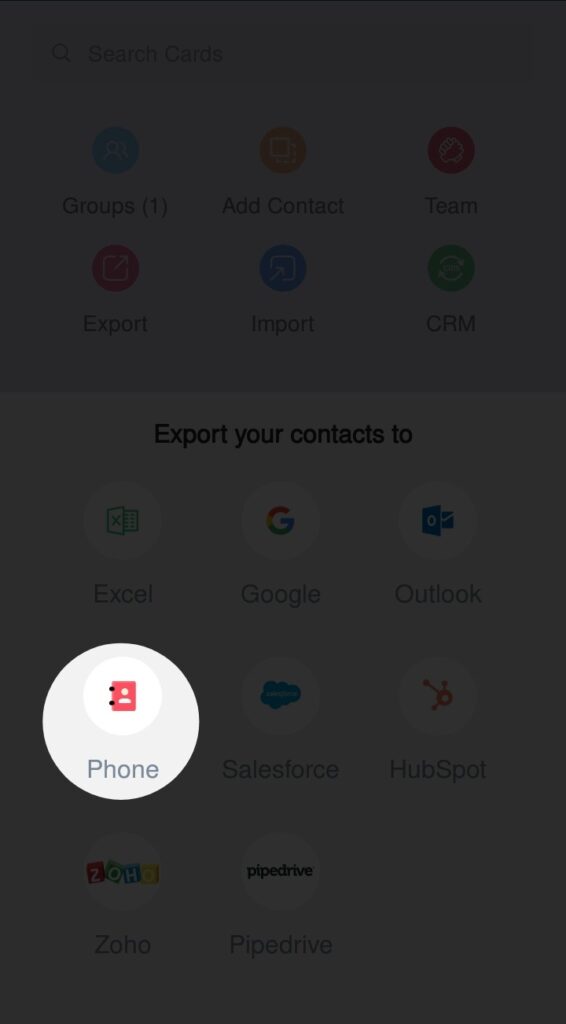
7) Click on Phone
8) Select the contact you want in Phone
9 ) Log in to your Phone account in which you want to transfer contacts.
10) Click on export to Phone
11) Check your Phone Contact.
Scan business cards to Phone contacts easily and flexibly using BizConnect. And it let you scan the card in 200+ languages with 100% accuracy.
BizConnect is a top application where one can manage the contacts, Manage Leads, Grow Network, Include CRM, and much more.From the Holder screen, you’ll find all of your contacts with their card image, name, title, company, and when they were added. Next to each contact is a handy options menu that lets you call, email, and share without having to even open the card. At the top of this screen are color-coded options to export, import, add to CRM, and perform other actions. The scan button is prominently displayed at the bottom.
Clicking Scan gives options to scan a single card (front and back), a QR code, or scan in batch, which means scanning one card after the other. Once scanned, you’ll get a processing message, and within a few minutes, you’ll have a completed contact. Though it’s a bit slower than other apps on this list, it’s worth the wait. I tested business cards that gave all the others trouble, and BizConnect was close to perfect, linking social accounts, recognizing funky font types, and correctly capturing blurry words that all others missed entirely.
Great 👍
Nice application.
Is there a way to Batch Business cards into a group instead of individual cards?