- by BizConnect
About BizConnect
BizConnect is the best business card scanner that digitizes data with 100% accuracy by leveraging AI and OCR. BizConnect is a structured and integrated personal CRM that manages your contacts to boost sales performance by a whopping 43%.
BizConnect is an easy to use application where you can scan your business cards, Manage your leads, Share contacts with your teammates, etc.
A paperless way to be connected with all your business contacts.
Now that you’re familiar with BizConnect how quickly you can export your contacts to various platforms.
Today we’re excited to tell you about our Zapier integration
About Zapier
Zapier is a free application that permits you to associate and send data between thousands of various applications.
Automated connections called Zaps, set up in minutes with no coding, can automate your everyday task and build workflows between applications that in any case wouldn’t be possible.
Each Zap has one application as the trigger, which acts as an information source and causes one or more actions in other applications, where your data gets sent automatically.
You would now be able to use Bizconnect as a trigger for any Zap to send new leads to other services.
Underneath, you’ll learn how to connect and send data through Zapiers Bizconnect integration.Contact Management became easier with BizConnect and Zaiper.
Now that you’ve created an account on bizconnect, it’s time to connect it with Zapier, which you can do right from here:
https://zapier.com/apps/bizconnect/integrations
Creating a Zap
One should have an account on BizConnect and with the help of this link https://zapier.com/apps/bizconnect/integrations and search for or select any app to pair with BizConnect and create your zap in which you can use ‘BizConnect’ as a Trigger app and you will want to use a third party for an Action app such as ‘Google sheets’
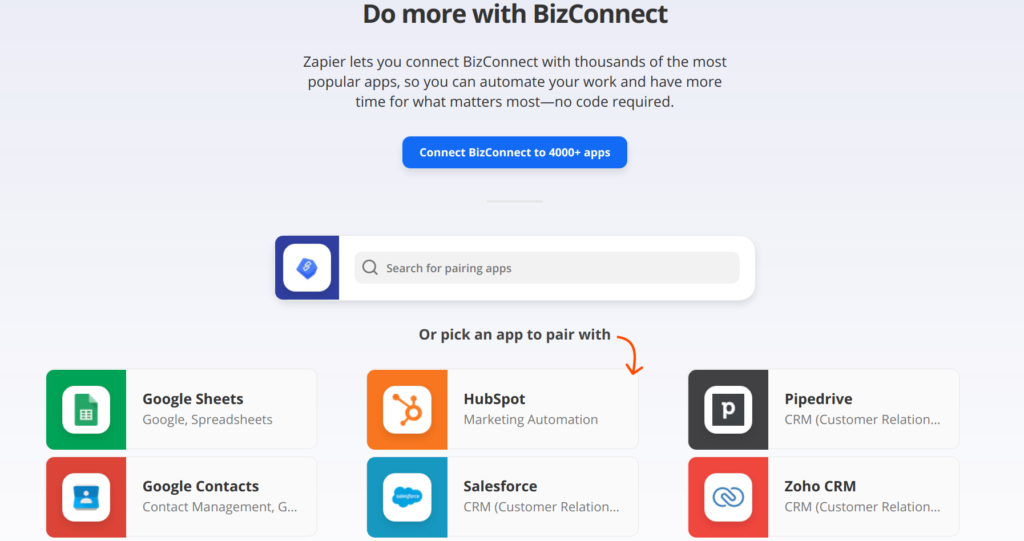
After selecting the action app which you have paired with BizConnect, in this case Google Sheets

Click on ‘Connect BizConnect + Google Sheets’ .
You will be then redirected to this screen:
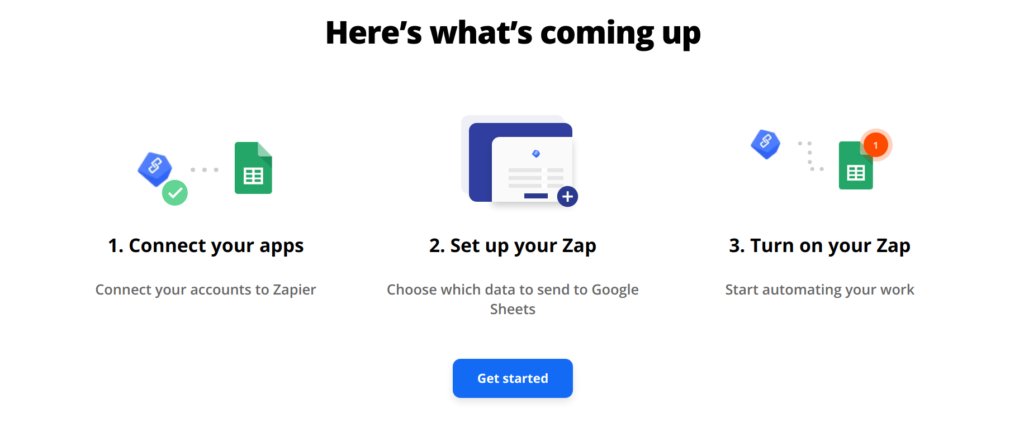
Click on Get started to create your Zap
After that, you will be asked to connect your BizConnect account and your Google Sheets account. You can then follow the on-screen instructions to automatically transfer contacts from your BizConnect account to the Google Sheet.
Once a connecting link has been formed after creating Zap, whenever you upload a new contact to BizConnect your Spreadsheet will get auto updated.