BizConnect is a top application where one can manage the contacts, Manage Leads, Grow Network, Include CRM, and business card app free to use.
Steps How To Scan Business Card to Hubspot?
1) Download BizConnect for free from here:
2) Open the BizConnect app and in the holder hit the scan option.
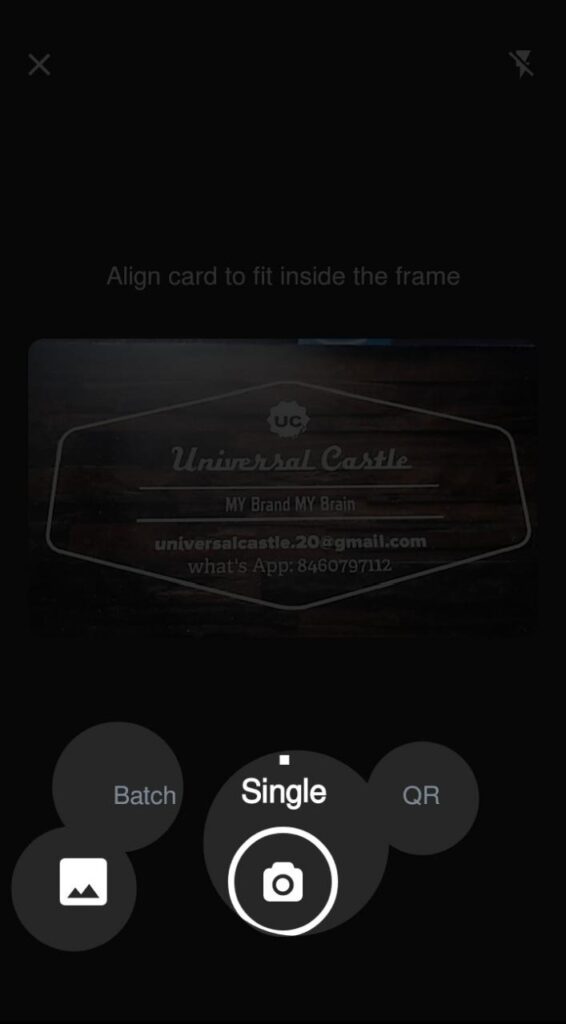
- If you want to scan one card select single
- If you want to scan more than one card select batch mode.
- If you want to scan QR code select QR
- If you want to scan a digital card select image icon and select image from gallery and scan.
3) Place the card in front of the camera and capture the picture. if your card has backside click on the capture backside and captures it.
4) Click on Save.
5) There are optional fields of Photo to add a picture of card-holder, Notes for the contact, Location, groups, task and Business activities

6) Click on Save.
7) Click on Export
8) click on Hubspot
9) Select the contact you want in Hubspot
10) Click on export to Hubspot
12) Check your Hubspot account.
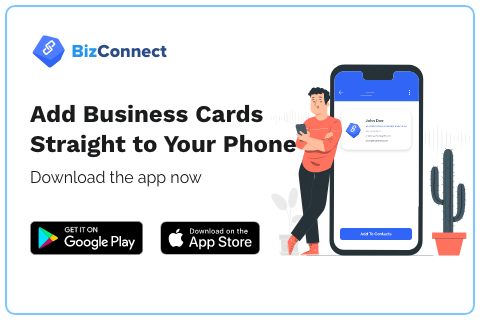
great application
With BizConnect, its really easy to scan.
Amazing Experience with Bizconnect!!!