BizConnect is a top application where one can manage the contacts, Manage Leads, Grow Network, Include CRM, and business card app free to use.
BizConnect helps you scan business cards with 100% accuracy and export them to excel or csv file easily.
Scan business cards to Phone contacts using following steps:-
1) Download BizConnect for free from here:
2) Open the BizConnect app and in the holder hit the scan option.
- If you want to scan one card select single
- If you want to scan more than one card select batch mode.
- If you want to scan QR code select QR
- If you want to scan a digital card select image icon and select image from gallery and scan.
3) Place the card in front of the camera and capture the picture.if your card has a back side click on the capture back side and capture it.
4) Click on Save.
5) There are optional fields of Photo to add a picture of card holder, Notes for the contact,Location,,groups , task and Business activities
6) Click on Save.
7) Click on Export
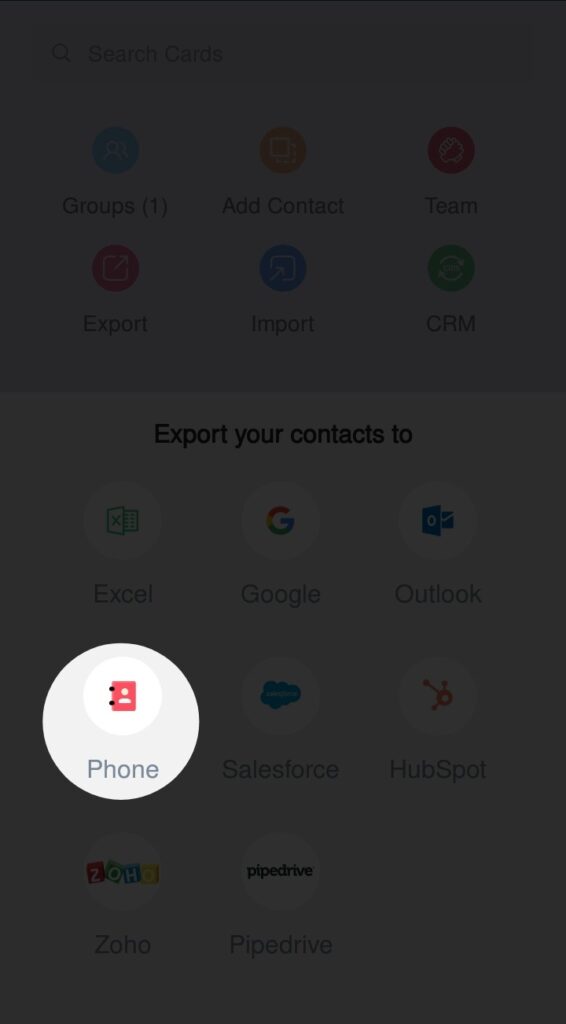
7) Click on Phone
8) Select the contact you want in Phone
9 ) Log in to your Phone account in which you want to transfer contacts.
10) Click on export to Phone
11) Check your Phone Contact.
Scan business cards to Phone contacts easily and flexibly using BizConnect. And it let you scan the card in 200+ languages with 100% accuracy.
Great application 👍